MongoDB is an open-source document database used in many modern web applications. It is classified as a NoSQL database. Unlike relational databases which store data in tables according to a rigid schema, MongoDB stores data in documents with flexible schema. Applications can then retrieve this information in a JSON format.
Update Operating System
Update your Debian 11 operating system to make sure all existing packages are up to date:
$ sudo apt update && sudo apt upgrade -yInstall Dependencies
Install the required packages for the installation with the following command:
$ sudo apt install curl apt-transport-https software-properties-common ca-certificates dirmngr gnupg2Import MongoDB GPG Key
We first need to import MongDB public GPG key as below:
$ wget -qO - https://www.mongodb.org/static/pgp/server-5.0.asc | sudo apt-key add -The output of the executed command should be “OK”.
Add MongoDB 5.0 Repository
MongoDB 5.0 packages are not available to install directly from the base repository of Debian 11 and we need to add the official one offered by the developers of this NoSQL database:
echo "deb http://repo.mongodb.org/apt/debian buster/mongodb-org/5.0 main" | sudo tee /etc/apt/sources.list.d/mongodb-org-5.0.listUpdate the repository:
$ sudo apt updateInstall MongoDB on Debian 11
Now we will Install MongoDB with the following command:
$ sudo apt-get install -y mongodb-orgBy default, MongoDB service is not started. Start the MongoDB service:
$ sudo systemctl start mongodConfirm that MongoDB is actually running:
$ sudo systemctl status mongodOutput:
● mongod.service - MongoDB Database Server
Loaded: loaded (/lib/systemd/system/mongod.service; disabled; vendor preset: enabled)
Active: active (running) since Sun 2022-04-03 08:02:06 EDT; 9s ago
Docs: https://docs.mongodb.org/manual
Main PID: 6197 (mongod)
Memory: 66.4M
CPU: 974ms
CGroup: /system.slice/mongod.service
└─6197 /usr/bin/mongod --config /etc/mongod.conf
Apr 03 08:02:06 debian systemd[1]: Started MongoDB Database Server.To check the version of MongoDB which is installed.
$ sudo mongod --version version v5.0.6
Build Info: {
"version": "5.0.6",
"gitVersion": "212a8dbb47f07427dae194a9c75baec1d81d9259",
"openSSLVersion": "OpenSSL 1.1.1k 25 Mar 2021",
"modules": [],
"allocator": "tcmalloc",
"environment": {
"distmod": "debian10",
"distarch": "x86_64",
"target_arch": "x86_64"
}
}
Let us enable it to start on boot using this command:
$ sudo systemctl enable mongodAs needed, you can stop the mongod process by run the following command:
$ sudo systemctl stop mongodConfigure MongoDB
By default, the configuration file for MongoDB is located at “/etc/mongod.conf”.
Enable password authentication
To enable password authentication open the configuration file:
$ sudo nano /etc/mongod.confFind the line #security and uncomment it (remove the #) and add “authorization: enabled”:
security:
authorization: enabledAfter that restart the mongod service for the changes to take effect:
$ sudo systemctl restart mongodEnable remote access
To enable remote access to your MongoDB database, you need to edit the configuration file at “/etc/mongod.conf”.
$ sudo nano /etc/mongod.conf# network interfaces
net:
port: 27017
bindIp: 127.0.0.1,your-server-IPAfter you’ve added the IP, restart the service:
$ sudo systemctl restart mongodYou also need to allow on the firewall the trusted remote IP addresses if you have enabled your firewall:
$ sudo ufw allow from your-server-ip to any port 27017Creating Administrative MongoDB User
If you enabled the MongoDB authentication, you’ll need to create an administrative user that can access and manage the MongoDB instance.
To access MongoDB shell, run the command mongosh on the terminal as shown:
$ mongoshList existing databases:
show dbs
admin 41 kB
config 36.9 kB
local 41 kBConnect to the admin database:
use adminCreate a admin user which will be used to manage the MongoDB:
db.createUser(
{
user: "admin",
pwd: "CR7yT5cfgB",
roles: [ { role: "userAdminAnyDatabase", db: "admin" } ]
}
)Exit the mongo shell.
exitTry to connect to MongoDB using a admin user you have previously created:
$ sudo mongosh -u admin -p --authenticationDatabase adminYou can try to connect to MongoDB by typing mongosh without any arguments.
Once connected, you can execute show dbs command. You will get error:
MongoServerError: command listDatabases requires authenticationUninstall MongoDB
If you want to completely remove MongoDB and related dependencies, run the following command:
$ sudo apt purge --autoremove -y mongodb-orgYou can also remove MongoDB logs, data, and other related directories and files:
$ sudo rm -rf /var/log/mongodb
$ sudo rm -rf /var/lib/mongodb
$ sudo rm -rf ~/.mongodb
$ sudo rm -rf ~/.dbshell
$ sudo rm -rf ~/.mongorc.jsComments and Conclusion
That’s it. You have successfully installed MongoDB 5.0 on Debian 11.
If you have any questions please leave a comment below.

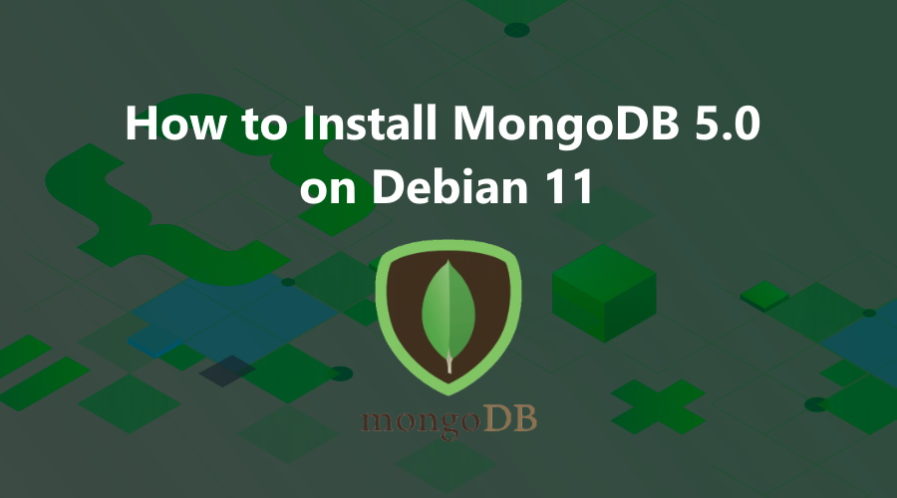
Thanks for your blog, nice to read. Do not stop.