PHP, which stands for “Hypertext Preprocessor,” is a server-side scripting language widely used for web development. PHP is often used to create dynamic web pages, handle forms, interact with databases, and perform various server-side tasks.
It has been a popular choice for web development for many years, and despite the emergence of other languages and frameworks, it continues to be widely used in the industry.
In this tutorial, we will show you how to install PHP 8.3 on a Ubuntu 22.04 OS.
Update Operating System
Update your Ubuntu 22.04 operating system to make sure all existing packages are up to date:
# apt update && apt upgradeAdd PHP Repository
By default, PHP 8.3 is not included in the Ubuntu 22.04 default repository. So you will need to add Ondrej Sury PPA into your system.
First, install the required packages using the following command:
# apt-get install ca-certificates apt-transport-https software-properties-commonOnce all the packages are installed, add this PPA using the following command:
# add-apt-repository ppa:ondrej/phpOnce you are done, update the repository with the following command:
# apt-get updateInstall PHP 8.3
Now, you can install the PHP 8.3 using the following command:
# apt-get install php8.3Once the PHP is installed, you can check the PHP version on your system with the following command:
# php8.3 --versionOutput:
# PHP 8.3.0 (cli) (built: Nov 24 2023 08:50:08) (NTS)
Copyright (c) The PHP Group
Zend Engine v4.3.0, Copyright (c) Zend Technologies
with Zend OPcache v8.3.0, Copyright (c), by Zend Technologies
Install PHP 8.3 for Apache
To install PHP as an Apache module, execute:
# apt install libapache2-mod-php8.3Then, restart Apache to integrate the new PHP module:
# systemctl restart apache2Install PHP 8.3 FPM for Nginx
For the Nginx web server, you need to install the FPM service, you can install it using the following command:
# apt install php8.3-fpmOnce the installation has been completed, you can confirm that the PHP-FPM service has been installed correctly with the following command:
# systemctl status php8.3-fpmOutput:
● php8.3-fpm.service - The PHP 8.3 FastCGI Process Manager
Loaded: loaded (/lib/systemd/system/php8.3-fpm.service; enabled; vendor preset: enabled)
Active: active (running)
Docs: man:php-fpm8.3(8)
Process: 58796 ExecStartPost=/usr/lib/php/php-fpm-socket-helper install /run/php/php-fpm.sock /etc/php/8.3/fpm/pool.d/www.conf 83 (code=exited, status=0>
Main PID: 58793 (php-fpm8.3)
Status: "Processes active: 0, idle: 2, Requests: 0, slow: 0, Traffic: 0req/sec"
Tasks: 3 (limit: 2178)
Memory: 7.5M
CPU: 34ms
CGroup: /system.slice/php8.3-fpm.service
├─58793 "php-fpm: master process (/etc/php/8.3/fpm/php-fpm.conf)
├─58794 php-fpm: pool www
└─58795 php-fpm: pool wwwInstall PHP Extension
Installing PHP extensions are simple with the below-mentioned syntax:
# sudo apt install php8.3-[extension]Replace [extension] with the extension you want to install, if you want to add multiple extensions then include them in braces:
# apt install php8.3-mysql php8.3-imap php8.3-ldap php8.3-xml php8.3-curl php8.3-mbstring php8.3-zipTo check loaded PHP modules use the command:
# php8.3 -mExample Output:
[PHP Modules]
..............
fileinfo
filter
ftp
gettext
hash
iconv
imap
json
ldap
libxml
mbstring
mysqli
mysqlnd
..............
[Zend Modules]
Zend OPcacheRunning PHP 8.3 with Other Versions
Instead of removing old PHP versions, it is also possible to run multiple PHP versions side-by-side.
The update-alternatives command provides an easy way to switch between PHP versions for PHP CLI.
# update-alternatives --config phpThis brings up a prompt to interactively select the alternative PHP binary path that php points to.
There are 2 choices for the alternative php (providing /usr/bin/php).
Selection Path Priority Status
------------------------------------------------------------
* 0 /usr/bin/php8.3 81 auto mode
1 /usr/bin/php8.1 81 manual mode
2 /usr/bin/php8.3 83 manual modeTo set the path without the interactive prompt:
# update-alternatives --set php /usr/bin/php8.1Comments and Conclusion
In the tutorial, you have learned how to install PHP 8.3 on Ubuntu 22.04.
For additional help or useful information, we recommend you to check the official PHP 8.3 documentation.
If you have any questions please leave a comment below.

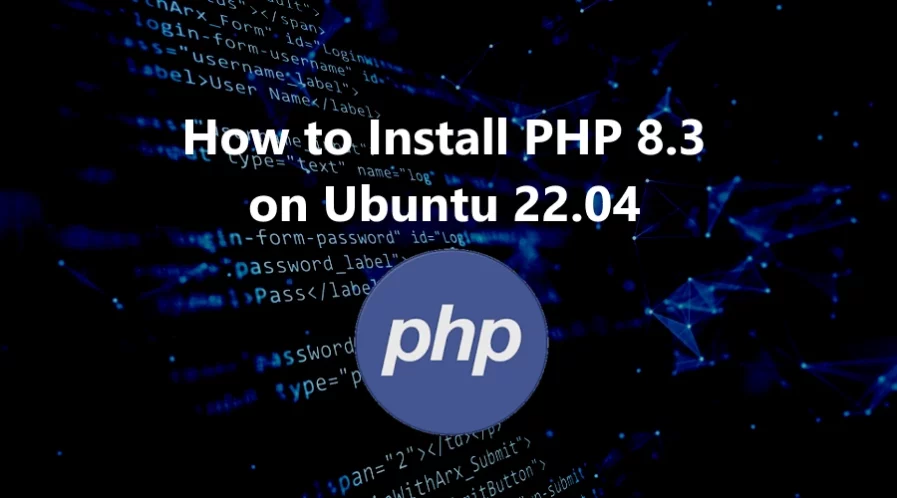
Many thanks. The instructions worked like a charm on Ubuntu 22.04
Very very helpful. i was in a big trouble. it helped a lot.