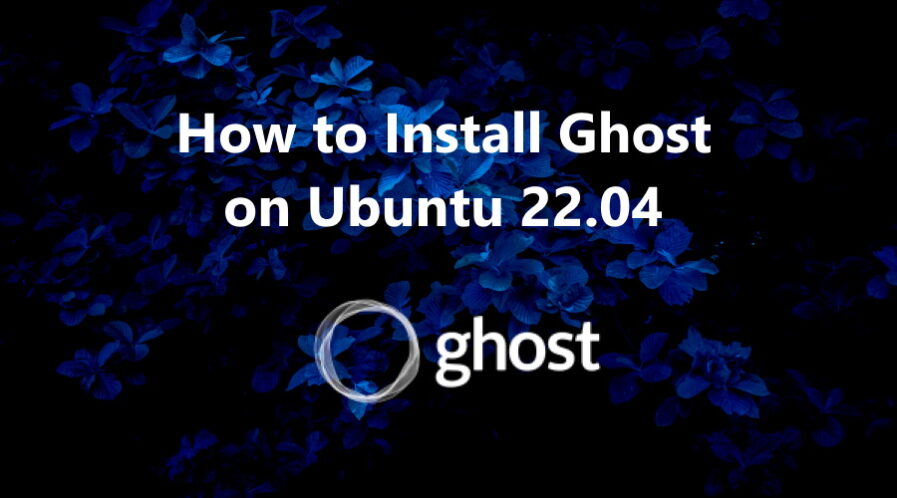Ghost is an open-source powerful NodeJS-based Content Management System (CMS) for creating blog oriented websites. It has full support for Markdown and provides an easy-to-use web interface for administration purposes.
In this tutorial we will show you how to install Ghost CMS on a Ubuntu 22.04 OS.
Step 1: Add a new user
To install Ghost, we need to add normal user with root privileges.
# adduser linuxtutoNote: Do not use username as a ghost it gets cause conflicts with the Ghost-CLI.
To add the user to the sudo group, use the usermod command as follows:
# usermod -aG sudo linuxtutoThen log in as the new user:
# su - linuxtutoStep 2: Update Operating System
Update your Ubuntu 22.04 operating system to make sure all existing packages are up to date:
$ sudo apt update && sudo apt upgrade -yStep 3: Install Nginx webserver
You can install it via apt package manager by executing the following command:
$ sudo apt install nginxVerify the status of the Nginx service using systemctl status command:
$ sudo systemctl status nginxOutput:
● nginx.service - A high performance web server and a reverse proxy server
Loaded: loaded (/lib/systemd/system/nginx.service; enabled; vendor preset: enabled)
Active: active (running)
Docs: man:nginx(8)
Process: 66019 ExecStartPre=/usr/sbin/nginx -t -q -g daemon on; master_process on; (code=exited, status=0/SUCCESS)
Process: 66020 ExecStart=/usr/sbin/nginx -g daemon on; master_process on; (code=exited, status=0/SUCCESS)
Main PID: 66112 (nginx)
Tasks: 2 (limit: 2196)
Memory: 2.6M
CPU: 148ms
CGroup: /system.slice/nginx.service
├─66112 "nginx: master process /usr/sbin/nginx -g daemon on; master_process on;"
└─66113 "nginx: worker process"Step 4: Install MySQL
You can install the MySQL server with the following command:
$ sudo apt install mysql-serverStart the database server daemon, and also enable it to start automatically at the next boot with the following commands:
$ sudo systemctl start mysql
$ sudo systemctl enable mysqlVerify the status of the MySQL service using systemctl status command:
$ sudo systemctl status mysqlOutput:
● mysql.service - MySQL Community Server
Loaded: loaded (/lib/systemd/system/mysql.service; enabled; vendor preset: enabled)
Active: active (running)
Main PID: 1083 (mysqld)
Status: "Server is operational"
Tasks: 41 (limit: 2797)
Memory: 434.0M
CPU: 1min 57.932s
CGroup: /system.slice/mysql.service
└─1083 /usr/sbin/mysqldBy default, MySQL is not hardened. You can secure MySQL using the mysql_secure_installation script.
$ sudo mysql_secure_installationConfigure it like this:
- Set root password? [Y/n] Y
- Remove anonymous users? [Y/n] Y
- Disallow root login remotely? [Y/n] Y
- Remove test database and access to it? [Y/n] Y
- Reload privilege tables now? [Y/n] YRun the command below to log in to the MySQL shell.
$ sudo mysql -u root -pOnce you are logged in to your database server you need to create a database:
mysql> CREATE DATABASE ghostdb;
mysql> CREATE USER 'ghostuser'@'localhost' IDENTIFIED BY 'Str0ngPEd6';
mysql> GRANT ALL PRIVILEGES ON ghostdb. * TO 'ghostuser'@'localhost';
mysql> FLUSH PRIVILEGES;
mysql> exit;Step 5: Install Node.js
To install Ghost you need a supported Node.js version, so you can use the officially recommended Node.js v16.
First, add the Node.js repository running the following command:
$ sudo curl -sL https://deb.nodesource.com/setup_16.x | sudo -E bashOnce added, install the Node.js with the following command:
$ sudo apt-get install nodejsVerify the installed version of Node.js running the following command:
node --versionYou should see the following output:
v16.18.1Run the following command to install npm latest version globally:
$ sudo npm install npm@latest -gnpm is the node package manager used to install the Ghost-CLI on a system.
Verify the npm version with the following command:
npm --versionYou should get the following output:
9.1.2Step 6: Install Ghost-CLI on Ubuntu 22.04
Ghost-CLI is a command-line tool to help you get Ghost installed and configured for use, quickly and easily.
Run the following command to install.
$ sudo npm install -g ghost-cli@latestChecking Ghost-CLI version:
$ ghost -v
Ghost-CLI version: 1.23.1Step 7: Install Ghost
Once your server is setup and ghost-cli is installed you can install Ghost.
You can use the recommended location to install Ghost which is /var/www/ghost
$ sudo mkdir /var/www/ghostSet up correct permissions.
$ sudo chown linuxtuto:linuxtuto /var/www/ghost
$ sudo chmod 775 /var/www/ghostMove inside the directory and install Ghost.
$ cd /var/www/ghost/
$ ghost installYou will see the output as follows.
✔ Checking system Node.js version - found v16.18.1
✔ Checking logged in user
✔ Checking current folder permissions
✔ Checking system compatibility
✔ Checking for a MySQL installation
✔ Checking memory availability
✔ Checking free space
✔ Checking for latest Ghost version
✔ Setting up install directory
✔ Downloading and installing Ghost v5.24.0
✔ Finishing install process? Enter your blog URL: http://your-domain.com
? Enter your MySQL hostname: localhost
? Enter your MySQL username: ghostuser
? Enter your MySQL password: [hidden]
? Enter your Ghost database name: ghostdb
✔ Configuring Ghost
✔ Setting up instance
+ sudo useradd --system --user-group ghost
? Sudo Password [hidden]
+ sudo chown -R ghost:ghost /var/www/ghost/content
✔ Setting up "ghost" system user
ℹ Setting up "ghost" mysql user [skipped]
? Do you wish to set up Nginx? Yes
+ sudo nginx -s reload
✔ Setting up NginxNow you have to open a web browser and log in with the address https://your-domain.com/ghost and you will be able to create the admin user.
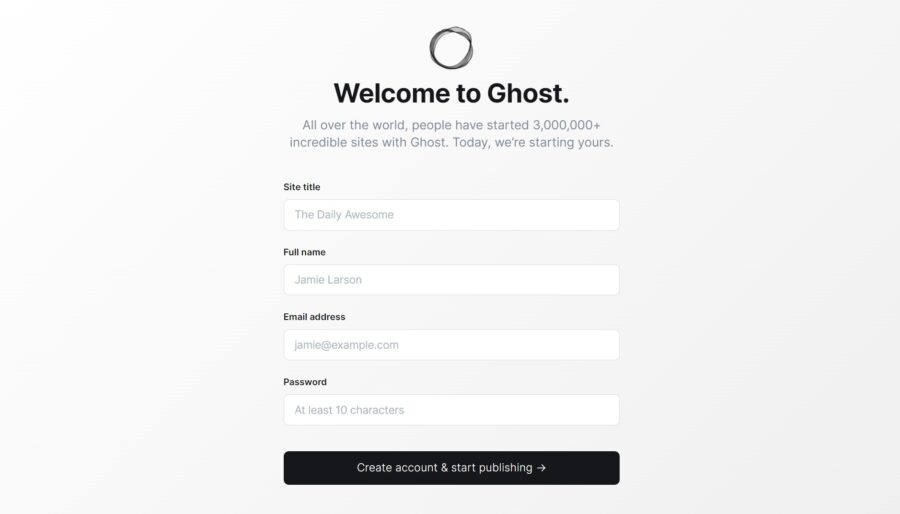
Then you will see the control panel, and you will be able to use it.
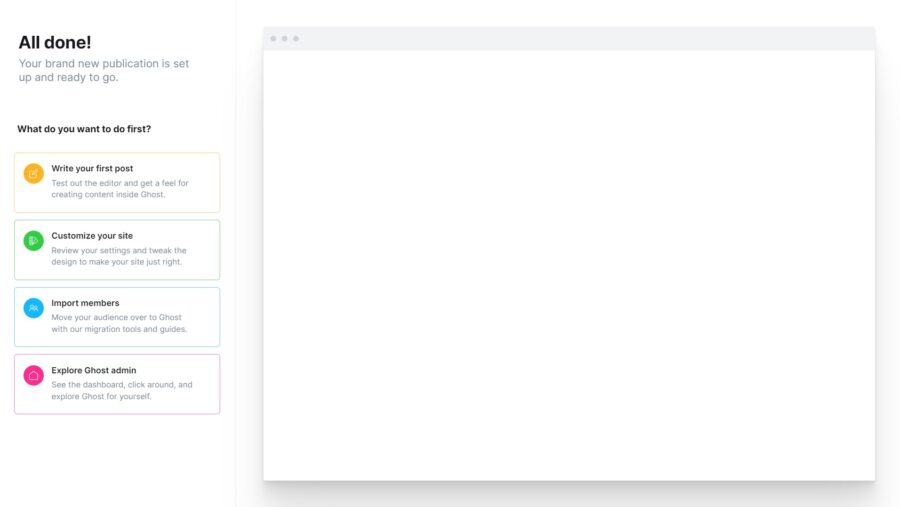
Comments and Conclusion
Congratulations! You have successfully installed Ghost CMS on Ubuntu 22.04.
You should now visit the Ghost Help page and learn more about how to manage you Ghost installation.
Thanks for using this tutorial for installing the Ghost CMS on your Ubuntu 22.04 OS.