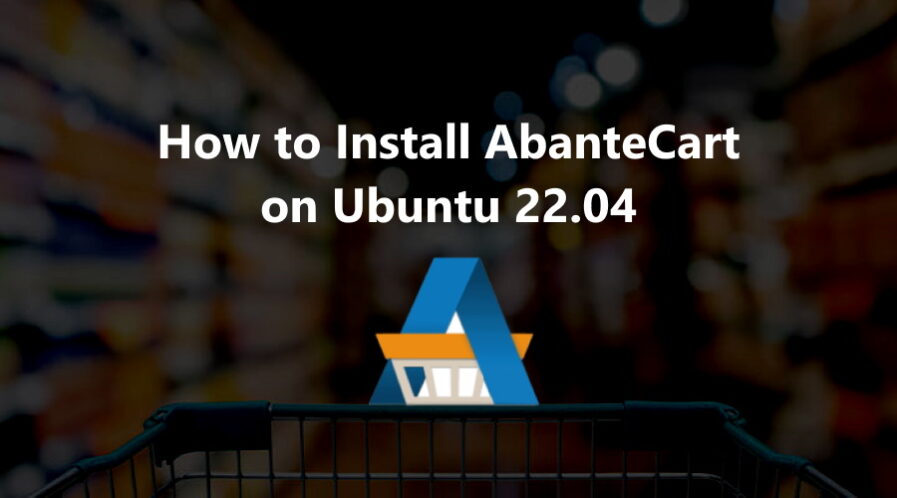AbanteCart is an open-source e-commerce platform based on PHP. It is an ideal e-commerce solution for small to medium businesses.
In this tutorial, we will show you how to install AbanteCart on Ubuntu 22.04 OS. The installation is quite simple and assumes you are running in the root account, if not you may need to add ‘sudo‘ to the commands to get root privileges.
Step 1: Update Operating System
Update your Ubuntu 22.04 operating system to the latest version with the following command:
# apt update && sudo apt upgrade -yStep 2: Install Apache webserver
The Apache HTTP Server is a free and open-source cross-platform web server. You can install it via apt package manager by executing the following command.
# apt install apache2You can start the Apache service and configure it to run on startup by entering the following commands:
# systemctl start apache2
# systemctl enable apache2Verify the status of the Apache service using systemctl status command:
# systemctl status apache2Output:
● apache2.service - The Apache HTTP Server
Loaded: loaded (/lib/systemd/system/apache2.service; enabled; vendor preset: enabled)
Active: active (running)
Docs: https://httpd.apache.org/docs/2.4/
Process: 3548 ExecStart=/usr/sbin/apachectl start (code=exited, status=0/SUCCESS)
Main PID: 3552 (apache2)
Tasks: 7 (limit: 2196)
Memory: 46.8M CPU: 1.594s
CGroup: /system.slice/apache2.service
├─3552 /usr/sbin/apache2 -k start
├─3554 /usr/sbin/apache2 -k start
├─3555 /usr/sbin/apache2 -k start
├─3556 /usr/sbin/apache2 -k startStep 3: Install PHP
To install PHP and additional PHP modules to support AbanteCart, run the following command:
# apt-get install php php-cli libapache2-mod-php php-common php-mbstring php-gd php-intl php-xml php-mysql php-zip php-curl php-xmlrpcVerify if PHP is installed.
php -vOutput:
PHP 8.1.2-1ubuntu2.9 (cli) (built: Oct 19 2022 14:58:09) (NTS)
Copyright (c) The PHP Group
Zend Engine v4.1.2, Copyright (c) Zend Technologies
with Zend OPcache v8.1.2-1ubuntu2.9, Copyright (c), by Zend Technologies
Also, disable the php-opcache module to avoid AbanteCart installation time errors.
# phpdismod opcache
Restart Apache for changes to take effect.
# systemctl restart apache2Step 4: Install MySQL and create a database
You can install the MySQL server with the following command:
# apt install mysql-serverStart the database server daemon, and also enable it to start automatically at the next boot with the following commands:
# systemctl start mysql
# systemctl enable mysqlVerify the status of the MySQL service using systemctl status command:
# systemctl status mysqlOutput:
● mysql.service - MySQL Community Server
Loaded: loaded (/lib/systemd/system/mysql.service; enabled; vendor preset: enabled)
Active: active (running)
Main PID: 1083 (mysqld)
Status: "Server is operational"
Tasks: 41 (limit: 2797)
Memory: 434.0M
CPU: 1min 57.932s
CGroup: /system.slice/mysql.service
└─1083 /usr/sbin/mysqldBy default, MySQL is not hardened. You can secure MySQL using the mysql_secure_installation script.
# mysql_secure_installationConfigure it like this:
- Set root password? [Y/n] Y
- Remove anonymous users? [Y/n] Y
- Disallow root login remotely? [Y/n] Y
- Remove test database and access to it? [Y/n] Y
- Reload privilege tables now? [Y/n] YNow run the command below to log in to the MariaDB shell.
# mysql -u root -pOnce you are logged in to your database server you need to create a database for the AbanteCart installation:
mysql> CREATE DATABASE abantecart;
mysql> CREATE USER 'abantecart'@'localhost' IDENTIFIED BY 'Your-Strong-Password';
mysql> GRANT ALL PRIVILEGES ON abantecart . * TO 'abantecart'@'localhost';
mysql> FLUSH PRIVILEGES;
mysql> exit;Step 5: Download AbanteCart
By default, AbanteCart is not available on Ubuntu 20.04 base repository. You can download the latest version of AbanteCart from the Git repository using the following command:
# wget https://github.com/abantecart/abantecart-src/archive/master.zipOnce the download is completed extract the downloaded package using unzip command:
# apt -y install unzip
# unzip master.zip -d /var/www/Then, create the public web root directory for Abantecart:
# mkdir /var/www/abantecartMove the extracted abantecart-src-master/public_html directory to the /var/www/abantecart/ directory:
# mv /var/www/abantecart-src-master/public_html/* /var/www/abantecart/Enable permission for the Apache webserver user to access the files:
# chown -R www-data:www-data /var/www/abantecart/Step 6: Create Virtualhost for Abantecart
Then, create an virtual host configuration file to host AbanteCart:
# nano /etc/apache2/sites-available/abantecart.confPaste the content as shown below:
<VirtualHost *:80>
ServerAdmin admin@your-domain.com
DocumentRoot /var/www/abantecart/
ServerName your-domain.com
ServerAlias www.your-domain.com
<Directory /var/www/abantecart/>
Options FollowSymLinks
AllowOverride All
Order allow,deny
Allow from all
</Directory>
ErrorLog /var/log/apache2/your-domain.com-error_log
CustomLog /var/log/apache2/your-domain.com-access_log common
</VirtualHost>Remember to replace your-domain.com with the domain name of your server.
Save and exit the configuration file.
To enable this site run the command:
# a2ensite abantecart.confTo implement the changes, restart Apache webserver:
# systemctl restart apache2Step 7: Access AbanteCart Web Interface
To access the AbanteCart Web Interface, go to your browser and visit http://your-domain.com/.
The first page displays the license agreement. Scroll down Accept the License agreement and click Continue.
Make sure all the required PHP extensions are installed then click on the Continue button.
The next page will require you to fill in the database details. Configure the database and admin credentials and click Continue.
Once the installation has been completed, you should see the following page:
Then if you click on the Your Online Shop you should see your shop page:
Or if you click on the Login to your Control Panel button you should see the login page:
Provide your admin username, password and click on the Login button. You should see your administration panel:
Now, open your terminal and remove the installation directory with the following command:
# rm -rf /var/www/abantecart/install/Comments and Conclusion
Congratulations! You have successfully installed AbanteCart. Thanks for using this tutorial for installing the AbanteCart on Ubuntu 22.04 OS.
For additional help or useful information, we recommend you to check the official AbanteCart website.